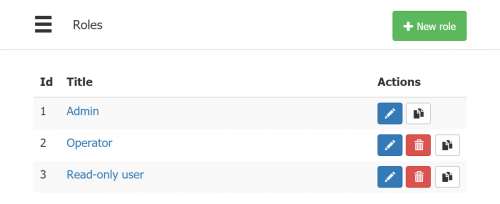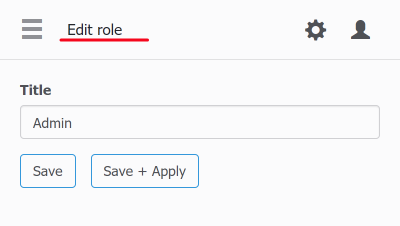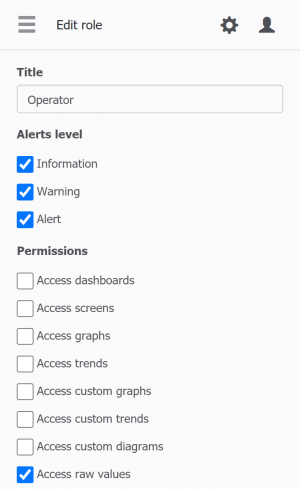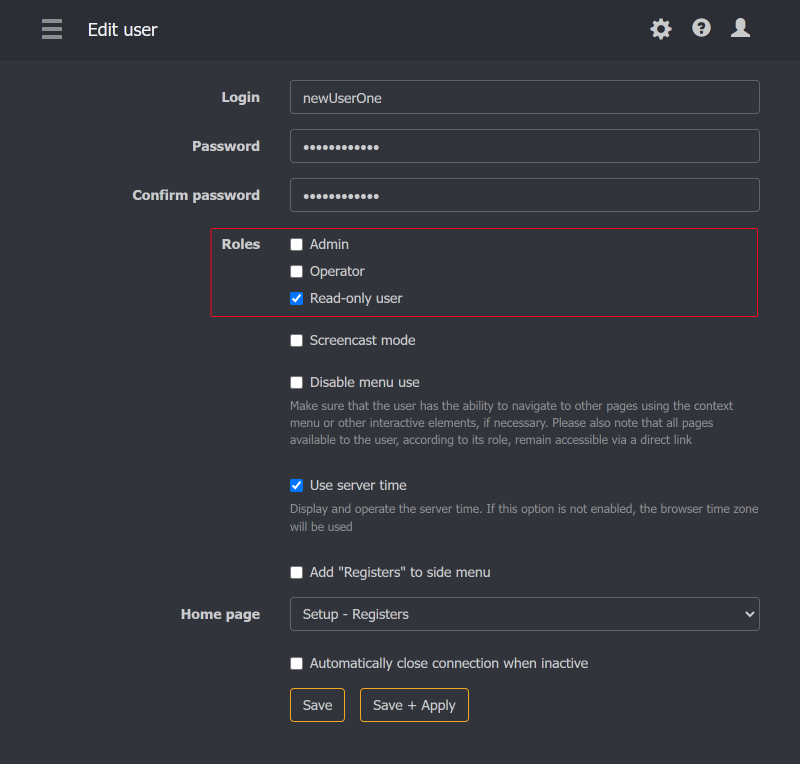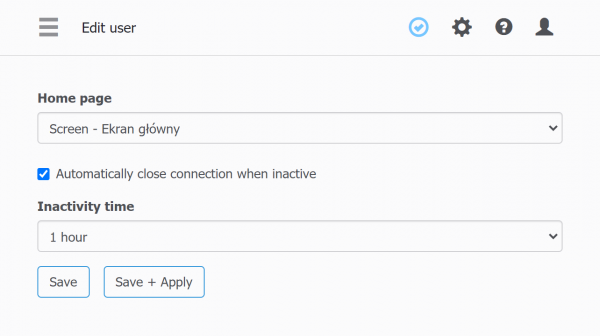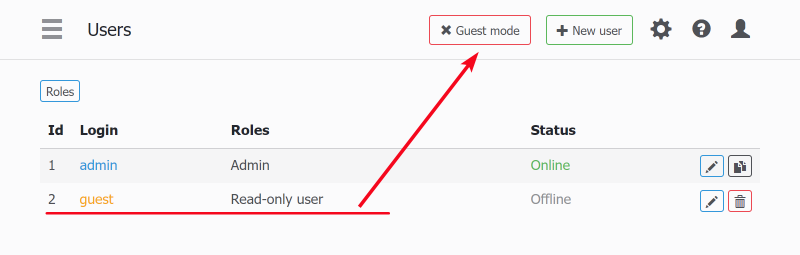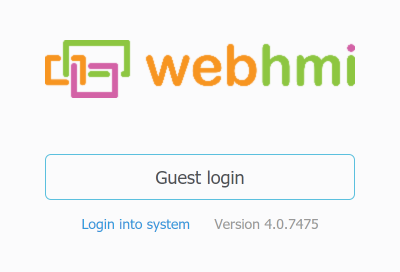Table of Contents
![]()
Managing users
Roles and users concept
In WebHMI, there is a mechanism for managing users and their roles. The roles give or forbid access to certain project parts, while the users are binded to these roles.
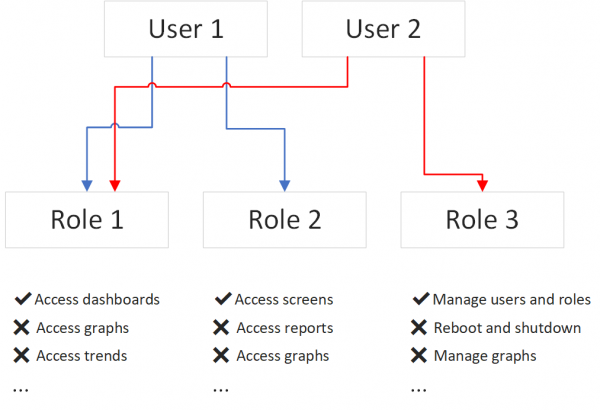
You can access the user setup from pop-up menu (for 3.6 and higer fw)
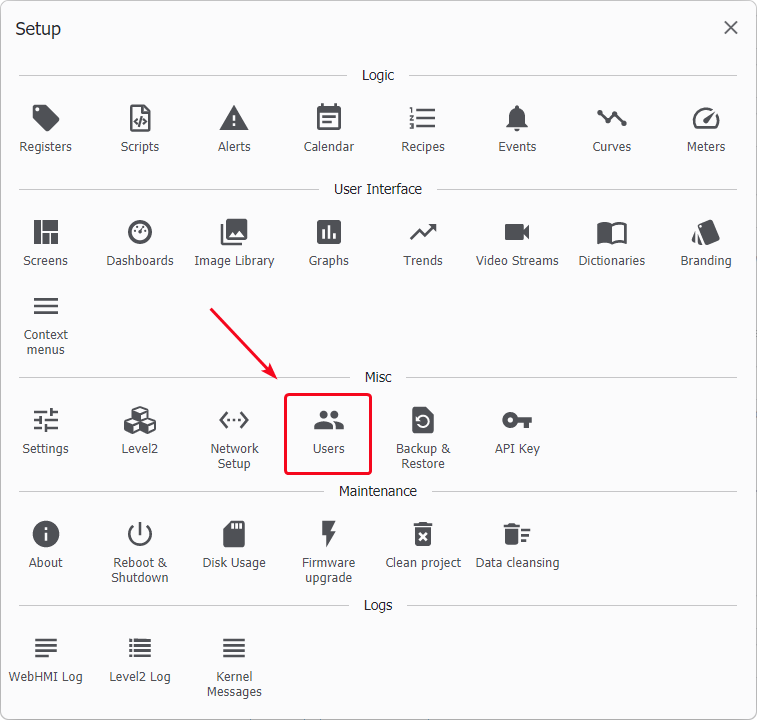
Or from the side menu (for 3.5 and lowe fw)
Managing roles
Admin role
Can perform any actions in the project. This role with id = 1 can not be deleted from the project and only one property can be changed - its title.
Other roles
The non-admin roles (id <> 1) can be freely configured. In the scratch new project there are 2 pre-configured roles for your convenience.
- Operator - can navigate most of the project and change values on the dashboards
- Read-only user - can only view the project (can't change anything)
Role configuratin page
Managing users
As in case with the roles, there is a static “admin” user with id = 1 who can not be deleted. Only these attributes for him can be changed:
 Admin can add as many roles and users as needed in your project.
Admin can add as many roles and users as needed in your project.
Attaching roles to users
When editing user properties, the roles which users use are in the list's top:
The other optoins will be described further:
Screencast mode
In this mode, the page which is the logged in user will see, can be set via the URL link written to dedicated register in the system. More on this in this article
Disable menu use
The user won't be able to access the side bar and setup menu neither via hot key (~) nor via interface navigation elements. You should provide link to the necessary project parts right in your project.
Use server time
The pages WebHMI's server provides may use server's or local (client browser's) time. The former is the default setting which will show correct date & times for client's different time zones. E.g. when you are located in the country that is 6 hours ahead of the WebHMI's time, you'd scroll time 6 hous back, becuase right in the moment, there is no data according to local time.
Add Registers to the side menu
The Registers are most popular project part during project development & commissioning. You can make it available in the side bar with this setting.
Home page
This is a page user land when he logs in. Please check the user's role allows the user to access this page, otherwise he won't be able to enter.
Auto close unattended user session
When working in a “multitasking” mode, most users open and leave “for ever” a lot of open tabs at the same time – this is more practical than constantly opening and closing the same tab. They are often opened from different devices. However, the system continues to exchange data with the browser, even if the user does not look at the page for several days. This subtle “trickle” can become a “stream” in a multiuser system, and also create unnecessary load on the system.
Now, in the user settings, you can set an idle timeout after which the exchange of data with the page will automatically stop and resume after the page is refreshed.
Guest user
In some cases, you may want to avoid users using keyboard for entering the WebHMI:
- The project is indended for automatic event driven user interface change, when the user interacts with the touch panel or monitor without input devices like keyboard or mouse, and the only thing he can do is to press some button on the screen
- you want to quickly create a “Read only” users and share your project for demonstration to everyone
- other similar scenarios
Then, the login page for the users will look like:
Click Login into system for standard login page.