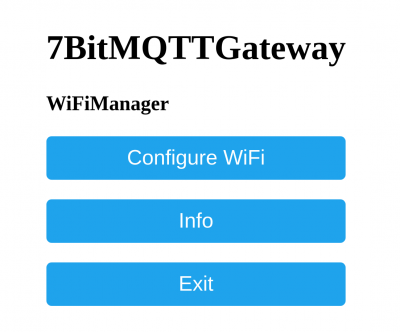Table of Contents
Level2 IoT Core MQTT Broker
Introduction
There is a MQTT broker and powerful IoT tool in the Level2 services - to connect devices such as AirPoints, AirGates or a custom devices among one or more Level2 account's nodes.
Please refer to MQTT arcticle.
Each Level2 account has a setting to filter out topics, related to the account and associated devices. This attribute is called Mounting point.
Topic's format : Mounting point_level/Device_level/Register_level
- Mounting point is a pass for device data to L2 IoT account
- Device_level is an unique id of the devices
- Register level is a useful part of the topic, like value, or key-value string etc.
If you your device is to be connected to L2 IoT Core its Mqtt settings should match those in the mqtt integration settings in the Level2 account.
Example of L2 IoT integration
AirGate configuration
To start with you need to take AirGate and set it to configuration mode.
By the way, it is can be another gateway (AirGate) preconfigured in your area. So you can skip this steps.
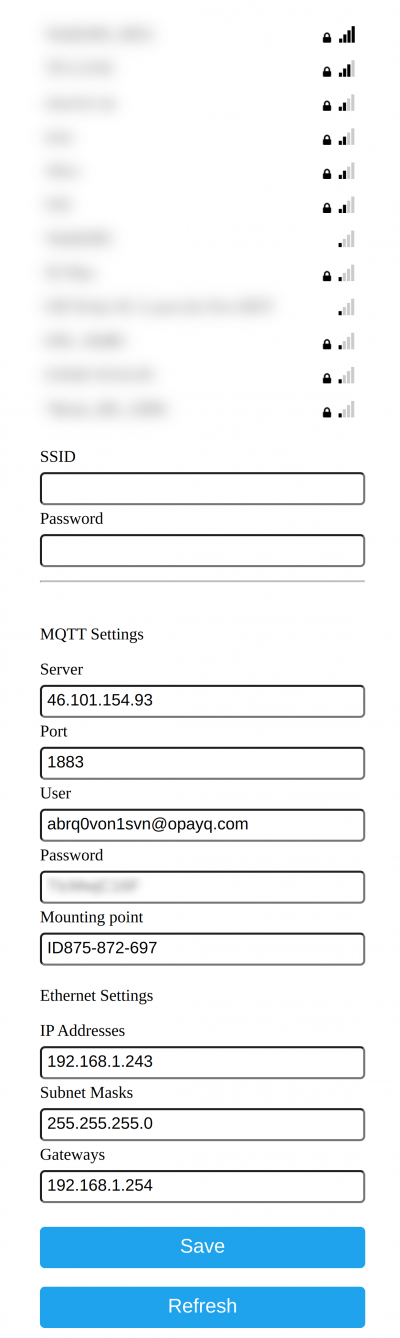 If you prefer, you can use a WiFi connection via AirGate. Otherwise, leave it empty and work with Ethernet only.
Copy and paste Broker's Login, password and Mounting Point to set it up to you Level2 account.
If you leave IP Addresses forms empty it will be configured via DHCP.
If you prefer, you can use a WiFi connection via AirGate. Otherwise, leave it empty and work with Ethernet only.
Copy and paste Broker's Login, password and Mounting Point to set it up to you Level2 account.
If you leave IP Addresses forms empty it will be configured via DHCP.
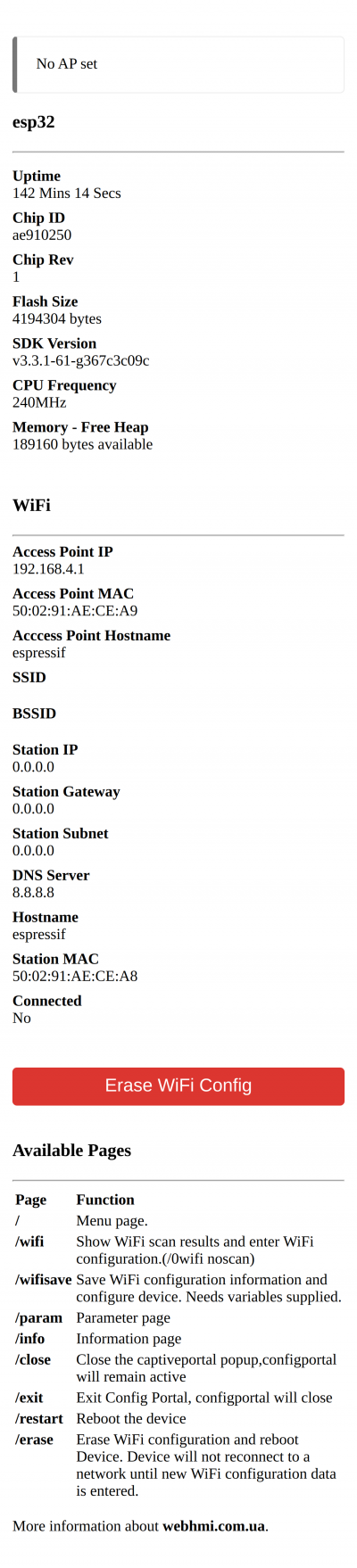 You can also select “Info” menu entry and see the networking info.
You can also select “Info” menu entry and see the networking info.
AirPoint configuration
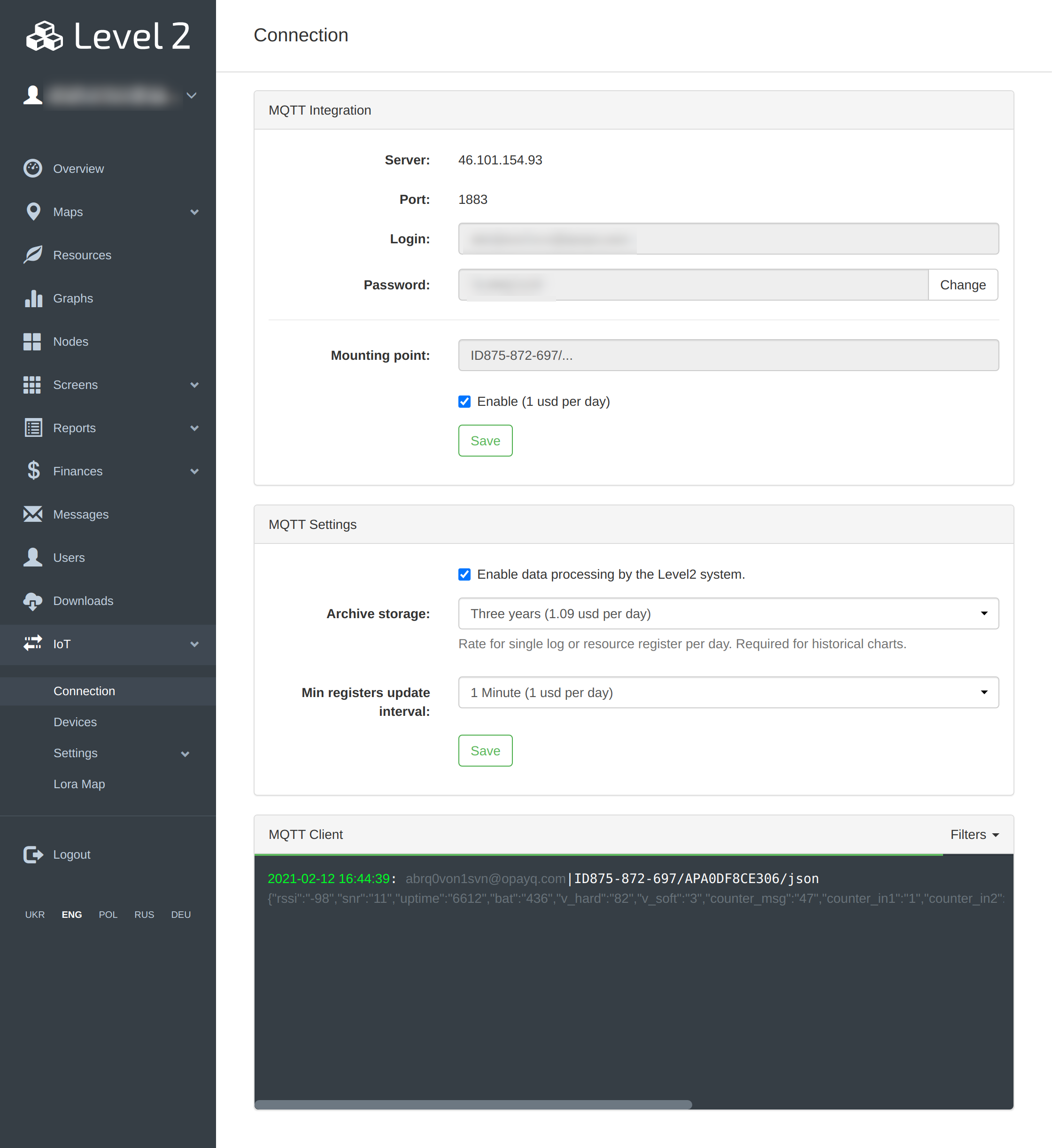 In the account's page “Connection” you will in the “MQTT Client” console message from device, if AirGate configured well and AirPoint's packet was captured by AirGate and delivered to MQTT Broker.
In the account's page “Connection” you will in the “MQTT Client” console message from device, if AirGate configured well and AirPoint's packet was captured by AirGate and delivered to MQTT Broker.
Copy the AirPoints ID. It is topic's second level hierarchy enrty starting with AP (e.g. ID875-872-697/AP2A674195F0/json)
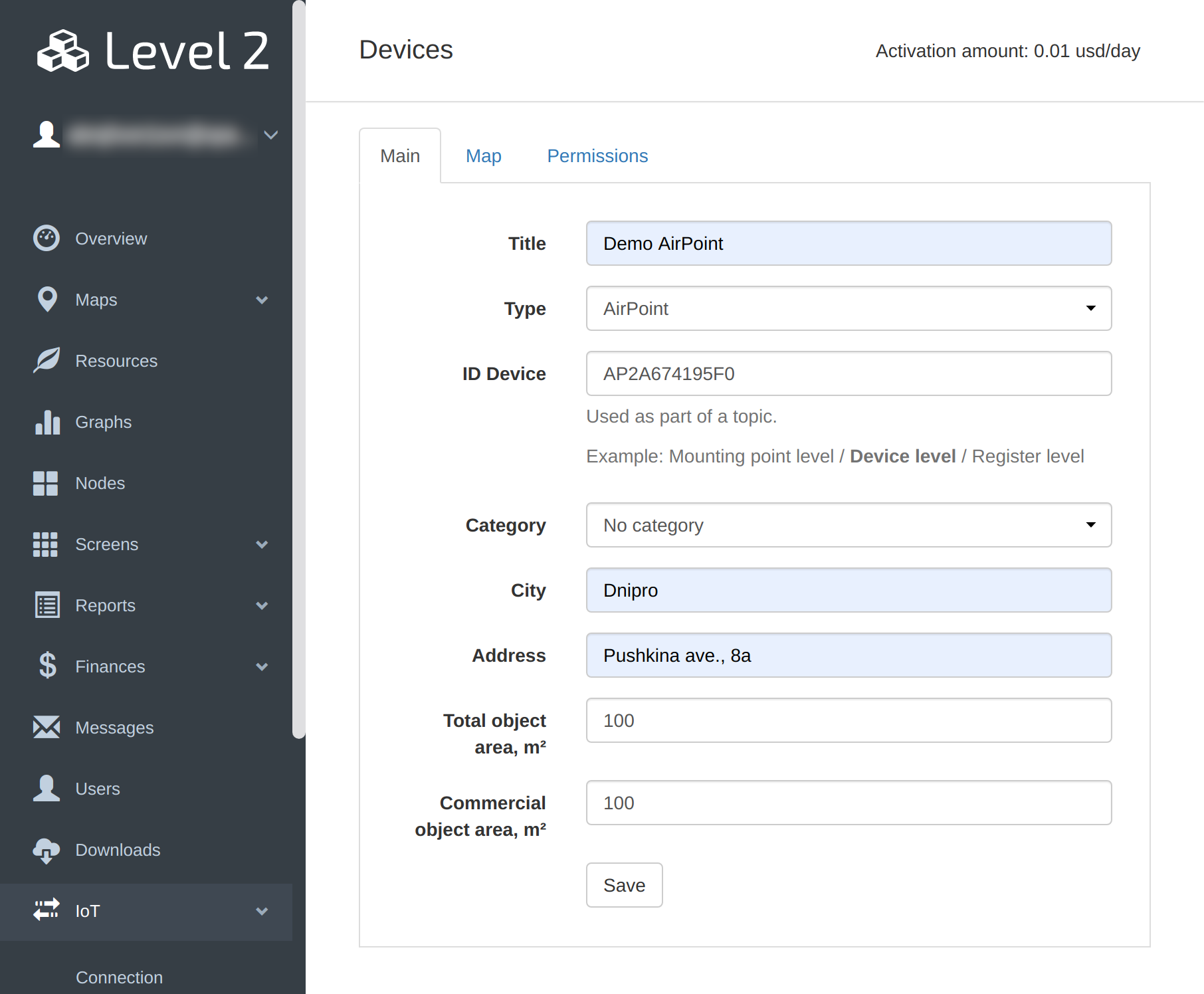
Paste ID and enter info about device to indicate the place where is it installed.
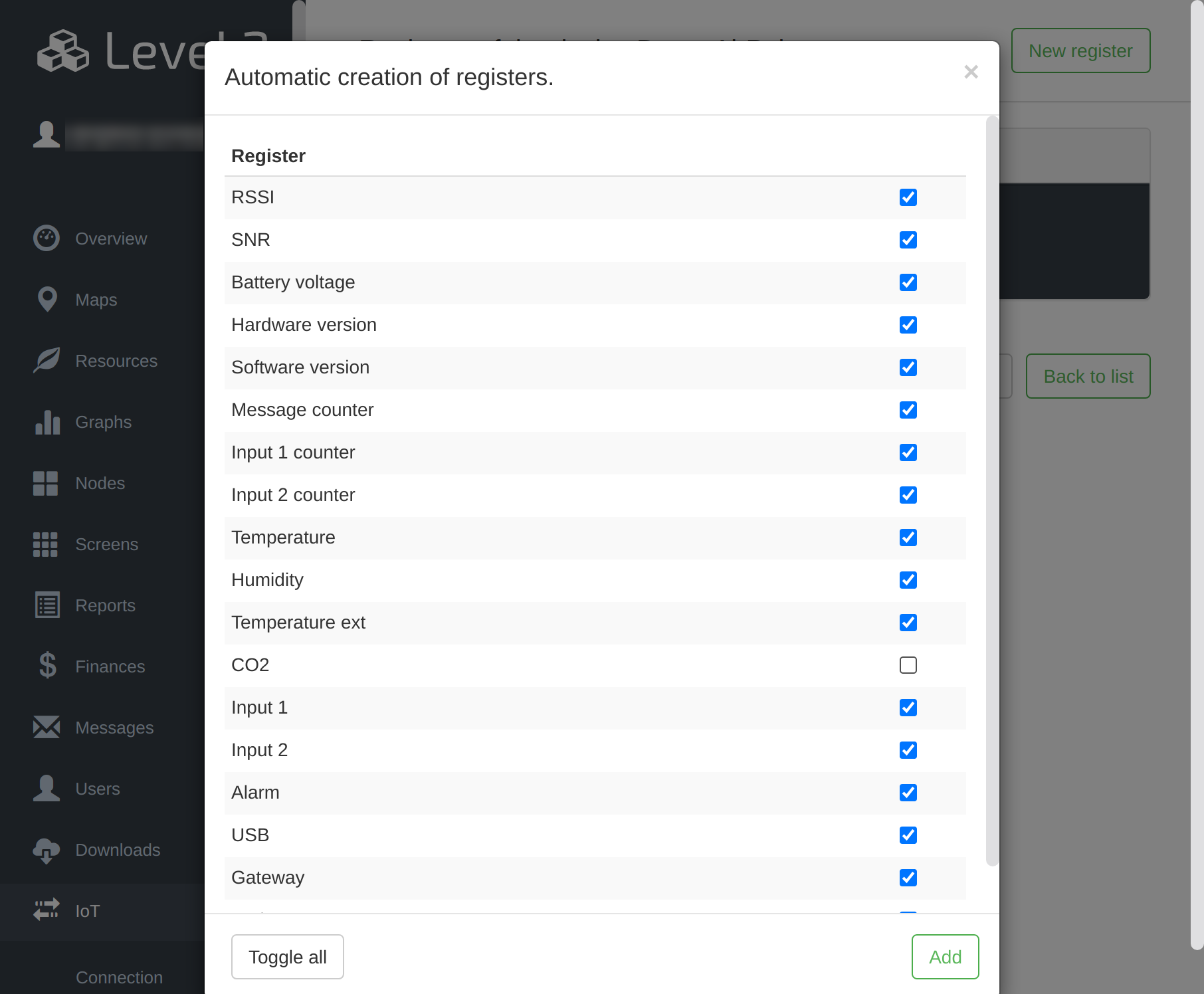 Check the registers you need from your device.
Check the registers you need from your device.
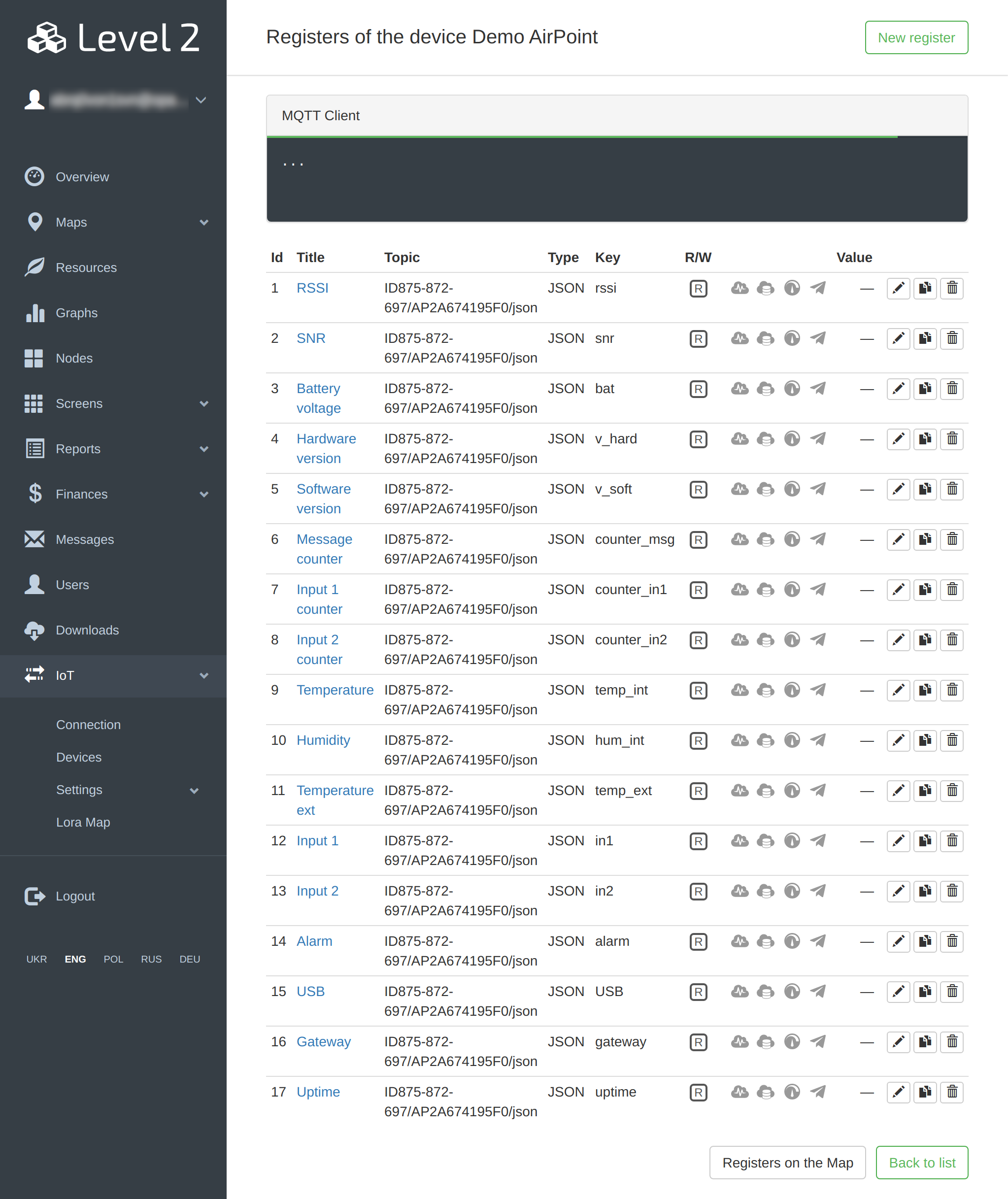 There is a registers editor, where you can add or remove them and also set it is properties, such as value type, multiplicator and shift, alarm states, Telegram alert thresholds, Mirroring to another much shorter topic or set is as a resource.
There is a registers editor, where you can add or remove them and also set it is properties, such as value type, multiplicator and shift, alarm states, Telegram alert thresholds, Mirroring to another much shorter topic or set is as a resource.
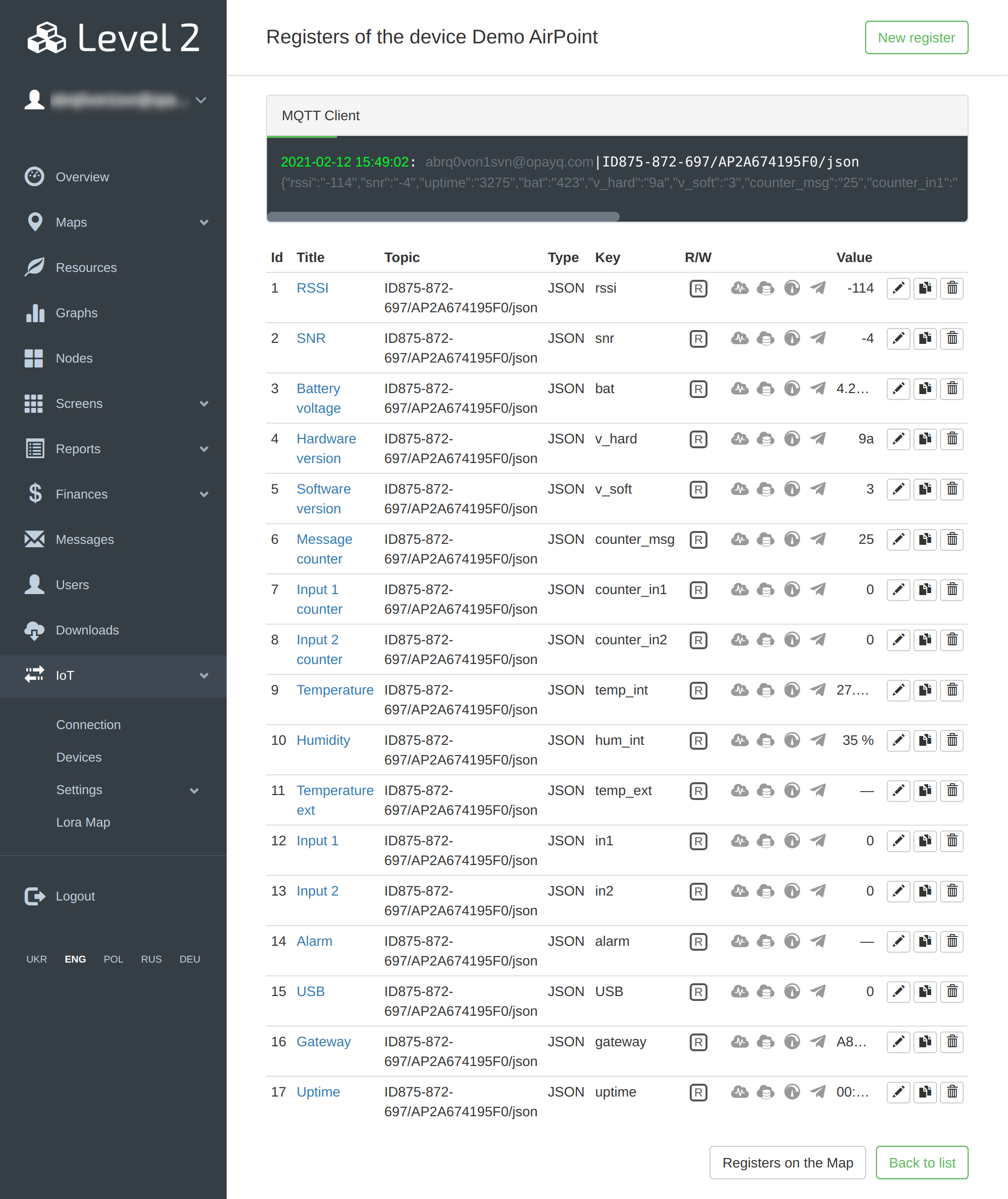 Test your devices again with new packet.
Now you can configure registers to log and create a Level2 Screen to visualize the data aqused from AirPoint.
Test your devices again with new packet.
Now you can configure registers to log and create a Level2 Screen to visualize the data aqused from AirPoint.