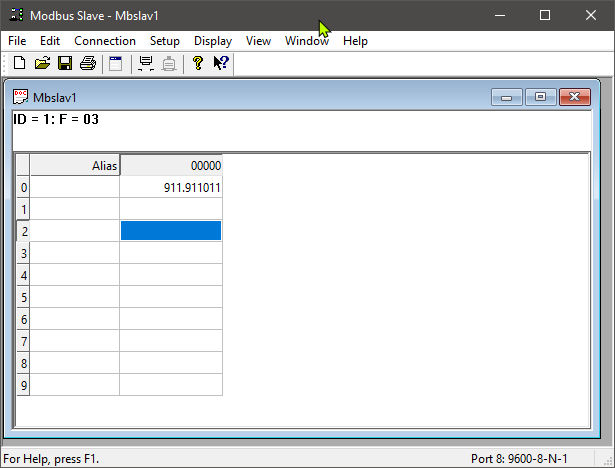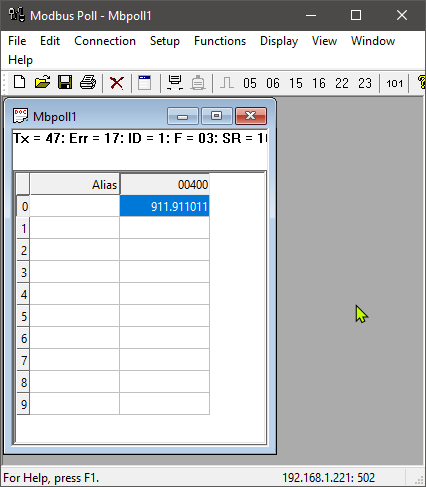mb_tcp_app_note
Table of Contents
WebHMI's TCP server demo
In this demo, we will show how to read float data with one WebHMI (client) from another (server) via WebHMI's Modbus TCP server.
Test structure
- WebHMI server (MB_SERVER), reading data from Modbus RTU device (simulated with Modbus Slave tool)
- WebHMI client (MB_CLIENT), reading data from MB_SERVER
Modbus RTU device setup
We will simulate our data with Modbus Slave testing tool.
And check our MB_SERVER reads it well:
Enable Modbus TCP server function on WebHMI and check with testing tool
Enable Modbus TCP server and setup the value
Please refer to this article for enabling Modbus TCP server function.
Check the value is available with testing tool
Setup WebHMI Modbus TCP client
Create modbus tcp connection to your server
Step 1
Step 2
mb_tcp_app_note.txt · Last modified: 2024/07/24 11:16 by emozolyak