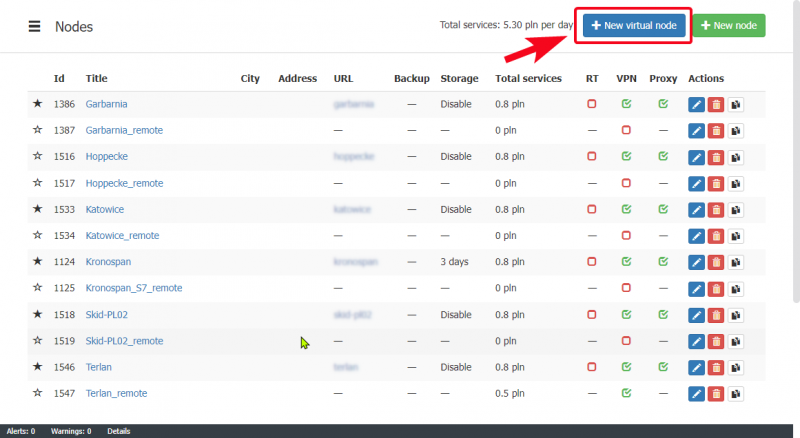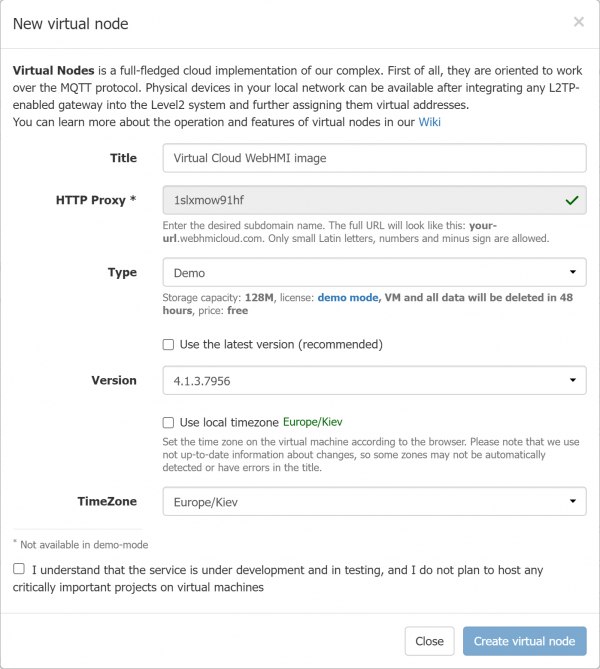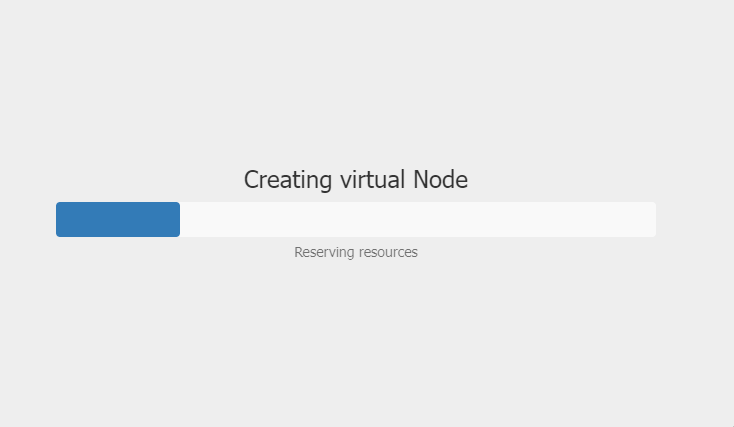This is an old revision of the document!
![]()
Level2 cloud running virtual image
In this scenario, your WebHMI image is running on a cloud virtualization platform. To add a virtual node, press the respective button in the Level2 node list:
You will see the following popup window:
- Title - set name for your image
- HTTP Proxy - for the Demo type virtual node, an arbitrary immutable node URL will be proposed, and you can set custom URL for a full-featured node
- Type - For Demo type node, you will have limited storage capacity, limited lifetime and limited external register count. If you select one of the licensed versions, you will have only respecitve register count limit, set for this kind of license.
When selecting a license, please refer to the license extra information underneath the selection box:
- Version - select either the latest version, or some of previous versions. For the licensed types only a few last verstions will be available for compatibility reasons.
- TimeZone -
and

Virtual nodes are basically the same as for hw WebHMI or Virtual Box image except for minor details (like VPN + HTTP proxy service control, which are enabled by default for that kind of nodes). Further node configuration is only performed on the Level2.
Please note, that the virtual node will be created with the “hidden” VPN service turned on. Because the VPN is the only method you can access the VM. Please rerfer to your local rates for cost of the services.